http://athleticaid.com
http://livingwithlinux.com

Yaquina
Bay Bridge
Don's
PDF
Pages
Don's books are available at Lulu.com:
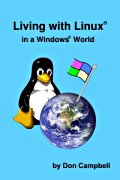
http://livingwithlinux.com
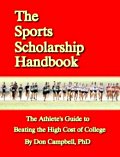
http://athleticaid.com
A
word about
these pages:
This started out as a FAQ (frequently asked questions) about PDF creation for Lulu authors. It has morphed into more of a tutorial than a FAQ. I kept the FAQ name because it has been linked in many places with that name. I apologize if that offends any Internet purists.
This started out as a FAQ (frequently asked questions) about PDF creation for Lulu authors. It has morphed into more of a tutorial than a FAQ. I kept the FAQ name because it has been linked in many places with that name. I apologize if that offends any Internet purists.
What
you see may not be what you will
get:
Adobe has convinced computer users that PDF documents are totally portable. It is easy to believe that a PDF which looks right will also print correctly. That is not always true. the high-speed digital printers used for print-on-demand books can be fussy about PDFs. Looking at a printed copy from your desktop laser printer is a good step, but do not assume that printing on your desktop printer is a sufficient test of your PDF. Read more about this issue here.
What are POD requirements for PDFs?
All fonts in the PDF must be embedded.
How can I make my own PDF?
There are several common ways to make a PDF.
The gold standard for PDF creation is Adobe's Acrobat software. Acrobat offers users 4 different pathways to a PDF. For PDF creation method, Adobe has settings that you can use to define the characteristics of the PDF. Groups of these settings are combined into files called "job options." The job options have names that hint at the function of the settings inside.
Importantly, when Acrobat is freshly installed the default "job option" for each PDF creation method is "Standard." Unfortunately, the Standard job option will not embed all fonts and it will reduce image resolution to 150 dpi. I recommend the "High Quality Print" job option, modified slightly.
Four ways to make a PDF with Acrobat:
Some Adobe applications, especially professional tools like InDesign and Photoshop, are capable of making highly complex pages with layers and transparent objects. Adobe states that the reason for retaining these complexities in the PDF is to permit designers to directly edit the PDF instead of returning to the original document. However, they also state that these layers and objects interfere with commercial printing and should be flattened before printing.
For printing, PDFs should be created with image layers flattened and with transparencies flattened. These are two different things. Layer flattening is a function of the image editing program and is typically straightforward. Transparency flattening must usually be accomplished in one of two ways: 1) by saving the file to an intermediate Postscript file and then converting to PDF; 2) by exporting as a PDF in Acrobat 4.0 compatibility level. In InDesign, either option activates the transparency flattener and gives choices for settings.
Freeware PDF creation:
Most PDF creation methods start out with making a postscript file by "printing" from your document to a postscript printer driver using the "print to file" option. The postscript file is then converted into a PDF by a distiller.
Making a postscript file for uploading to Lulu: An alternative to using Acrobat and the Acrobat Distiller is to install a freely available Adobe postscript driver. That driver is capable of making a perfectly fine postscript file that is useful for PDF conversion. You can convert this file on your own computer using a free package called ghostscript, or you can upload the postscript file itself to Lulu for conversion. Directly uploading the postscript to Lulu has some important advantages. Most importantly, the Lulu converter makes PDFs that are quite compatible with Lulu's printers. In addition, the PDFs made by Lulu converters are compatible with the Global Distribution option.
Why you might need a PDF instead: On the other hand, for a book's content to be "full-bleed" it is necessary for it to be uploaded as a single PDF of the full-bleed size. That will require you to make the PDF before uploading. For books that are not going to be Global, you can make such a PDF using the ghostscript package with the GSView interface. With an updated version of ghostscript and proper settings such a PDF has a good possibility of being satisfactory.
Don's recommended freeware for postscript/PDF creation.
Examining your PDF for embedded fonts:
It is important to examine your PDF for proper font embeddings, paper size and other properties. This is done using Adobe's Reader as described here.
Other Windows PDF creation packages:
Warning: these are not accepted for Lulu's distribution options.
CutePDF. Freeware. Does not support custom page size in Windows 98 or ME. Comes with a somewhat old version of ghostscript . I recommend getting a more recent version of GPL ghostscript here. I had issues with the Cute Uninstaller in Windows 98. I have not seen problems with it in Windows 2K or Windows XP.
PDF995. Freeware. Distributed with a version of ghostscript that sometimes gives PDF printing problems. Updating ghostscript is described on the PDF995 site.
PDF Creator. Freeware. Can overwrite and interfere with other postscript drivers. Does not support custom page size in Windows 98 or ME.
PDF reDirect and PDF reDirect Pro. Freeware and $20. PDF reDirect Pro has very straightforward settings to get full font embedding. There is some indication that it may be useful to update to the latest version of ghostscript.
What is a Mac user to do?
Macintosh computers have a reputation for being easy to use. Built-in to the software system of newer Macs is a method for PDF creation. In addition, the popular Mac software package "Pages" can export files as PDFs. Unfortunately, these easy to use PDF creation methods make PDFs that are very likely to fail to print at Lulu. One issue, perhaps among many, is that the methods tend to produce PDFs with huge numbers of font embeddings including numerous multiple embeddings of individual fonts.
By analogy with PC based PDF creation methods, I suggest that Mac users make PDFs using Adobe Acrobat. In particular, it is suggested that you avoid exporting to PDF but instead print to the Adobe postscript driver and then in a second step, distill that postscript file using Distiller.
A possibility for Macs:
In many versions of the Mac OS, an alternative to buying Acrobat or using the built-in PDF creator, is to choose "Print" and then opt to "save as PostScript," instead of going to a PDF or to a printer. You can then upload this postscript file to Lulu to see if Lulu's conversion to PDF is successful. A little experimentation may be necessary to get custom sizes and full font embedding.
Links to some of Don's other pages:
PDF creation with Acrobat
Defining a custom paper size in Windows for PDF creation
Embedding all fonts in Acrobat
Freeware PDF creation for Windows
Making postscript files for uploading to Lulu
Examining a PDF for Lulu requirements
When should "landscape" be defined as "portrait?"
Preventing or correcting multiply-embedded fonts
What's wrong with Mac PDFs?
What's a Mac user to do?
How to make and place your barcode
Don's guide to choosing your book's font.
Adobe has convinced computer users that PDF documents are totally portable. It is easy to believe that a PDF which looks right will also print correctly. That is not always true. the high-speed digital printers used for print-on-demand books can be fussy about PDFs. Looking at a printed copy from your desktop laser printer is a good step, but do not assume that printing on your desktop printer is a sufficient test of your PDF. Read more about this issue here.
What are POD requirements for PDFs?
All fonts in the PDF must be embedded.
This is often easier said than
done. Adobe products and many others assume a set of "built-in" fonts
will be available regardless of embedding. They will often not
attempt to embed these.
Forcing embedding can be a challenge.
Some PDF creation methods do a spotty job of embedding, resulting in PDFs that may display well on the screen but print poorly in a commercial POD printing environment. This is especially a problem with the built-in PDF system in Macs.
All transparencies must be flattenedForcing embedding can be a challenge.
Some PDF creation methods do a spotty job of embedding, resulting in PDFs that may display well on the screen but print poorly in a commercial POD printing environment. This is especially a problem with the built-in PDF system in Macs.
For many applications this means
going through an intermediate Postscript file or making the PDF as
Acrobat 4.0 compatibility level.
Some printers demand that all author-produced PDFs be made with Adobe's
Distiller program that is a part of the Acrobat set of applications.A drawback of Adobe's Acrobat is
its cost. There are
numerous free ways to make PDFs but unfortunately there have been
compatibility issues with some PDFs made by nearly all free methods.
For Lulu.com, a solution is to use a freely available Adobe postscript driver to make a postscript file with embedded fonts. The postscript file can be uploaded to Lulu for conversion to PDF. This method solves several problems--the PDF produced by Lulu is very likely to print properly. The software is free. Virtually any font that can be embedded can be used.
For Lulu.com, a solution is to use a freely available Adobe postscript driver to make a postscript file with embedded fonts. The postscript file can be uploaded to Lulu for conversion to PDF. This method solves several problems--the PDF produced by Lulu is very likely to print properly. The software is free. Virtually any font that can be embedded can be used.
How can I make my own PDF?
There are several common ways to make a PDF.
- Adobe Acrobat and Acrobat Professional are software packages with several tools for making PDFs from within applications.
- Some applications like Adobe Photoshop, WordPerfect or OpenOffice can save a file directly to a PDF format.
- A variety of vendors make PDF creation tools that act like printer drivers. You print to a postscript file that then is converted into a PDF. Nearly all of these tools use a version of the free program "ghostscript" to convert the postscript to PDF.
- It is possible to use a free postscript printer driver to make a postscript file for conversion by Lulu into a PDF. This can have some of the advantages of using Acrobat without the cost.
The gold standard for PDF creation is Adobe's Acrobat software. Acrobat offers users 4 different pathways to a PDF. For PDF creation method, Adobe has settings that you can use to define the characteristics of the PDF. Groups of these settings are combined into files called "job options." The job options have names that hint at the function of the settings inside.
Importantly, when Acrobat is freshly installed the default "job option" for each PDF creation method is "Standard." Unfortunately, the Standard job option will not embed all fonts and it will reduce image resolution to 150 dpi. I recommend the "High Quality Print" job option, modified slightly.
Four ways to make a PDF with Acrobat:
- Print
to a postscript
file and then convert with Distiller.
This method of making a PDF is recommended by many sources, including
Adobe,
recommend this
method for
producing the
most robust PDFs while having the greatest control over the
output. You will need to set
Distiller to have a custom
page size if your book is
not 8.5 x 11 inches. Cut to the chase and make your PDF this way.
- Printing to PDF (Adobe PDF driver). This is similar to the method in 1) except that you print directly to a PDF file in a single step without going through the PostScript file stage. This has a couple of subtle consequences. One is that some of the limitations of PostScript files can also be bypassed (not always desirable). Also, the PDF may not be quite as optimized as the same PDF produced in two steps. For most purposes, either method is fine.
- Direct PDF creation with a menu click. Installing Acrobat also installs PDF creation menu links in some applications--notably Microsoft Word. Similar direct export to PDF functions may be built-in to other applications. The default settings used for this method of PDF creation are different from those that you set from the Print menu. You should check to make sure that this method is using the right settings. The default setting for this method when Acrobat is first installed will not embed all fonts.
- Create Adobe PDF from a file's context menu or choosing the file after clicking on Create PDF (from a file) in the Acrobat File menu. These ways of making a PDF from Acrobat or from your file browser in Windows have their own default "job option" settings. That default is set from inside Acrobat. The default setting when Acrobat is installed will not embed all fonts.
Some Adobe applications, especially professional tools like InDesign and Photoshop, are capable of making highly complex pages with layers and transparent objects. Adobe states that the reason for retaining these complexities in the PDF is to permit designers to directly edit the PDF instead of returning to the original document. However, they also state that these layers and objects interfere with commercial printing and should be flattened before printing.
For printing, PDFs should be created with image layers flattened and with transparencies flattened. These are two different things. Layer flattening is a function of the image editing program and is typically straightforward. Transparency flattening must usually be accomplished in one of two ways: 1) by saving the file to an intermediate Postscript file and then converting to PDF; 2) by exporting as a PDF in Acrobat 4.0 compatibility level. In InDesign, either option activates the transparency flattener and gives choices for settings.
Freeware PDF creation:
Most PDF creation methods start out with making a postscript file by "printing" from your document to a postscript printer driver using the "print to file" option. The postscript file is then converted into a PDF by a distiller.
Making a postscript file for uploading to Lulu: An alternative to using Acrobat and the Acrobat Distiller is to install a freely available Adobe postscript driver. That driver is capable of making a perfectly fine postscript file that is useful for PDF conversion. You can convert this file on your own computer using a free package called ghostscript, or you can upload the postscript file itself to Lulu for conversion. Directly uploading the postscript to Lulu has some important advantages. Most importantly, the Lulu converter makes PDFs that are quite compatible with Lulu's printers. In addition, the PDFs made by Lulu converters are compatible with the Global Distribution option.
Why you might need a PDF instead: On the other hand, for a book's content to be "full-bleed" it is necessary for it to be uploaded as a single PDF of the full-bleed size. That will require you to make the PDF before uploading. For books that are not going to be Global, you can make such a PDF using the ghostscript package with the GSView interface. With an updated version of ghostscript and proper settings such a PDF has a good possibility of being satisfactory.
Don's recommended freeware for postscript/PDF creation.
Examining your PDF for embedded fonts:
It is important to examine your PDF for proper font embeddings, paper size and other properties. This is done using Adobe's Reader as described here.
Other Windows PDF creation packages:
Warning: these are not accepted for Lulu's distribution options.
CutePDF. Freeware. Does not support custom page size in Windows 98 or ME. Comes with a somewhat old version of ghostscript . I recommend getting a more recent version of GPL ghostscript here. I had issues with the Cute Uninstaller in Windows 98. I have not seen problems with it in Windows 2K or Windows XP.
PDF995. Freeware. Distributed with a version of ghostscript that sometimes gives PDF printing problems. Updating ghostscript is described on the PDF995 site.
PDF Creator. Freeware. Can overwrite and interfere with other postscript drivers. Does not support custom page size in Windows 98 or ME.
PDF reDirect and PDF reDirect Pro. Freeware and $20. PDF reDirect Pro has very straightforward settings to get full font embedding. There is some indication that it may be useful to update to the latest version of ghostscript.
What is a Mac user to do?
Macintosh computers have a reputation for being easy to use. Built-in to the software system of newer Macs is a method for PDF creation. In addition, the popular Mac software package "Pages" can export files as PDFs. Unfortunately, these easy to use PDF creation methods make PDFs that are very likely to fail to print at Lulu. One issue, perhaps among many, is that the methods tend to produce PDFs with huge numbers of font embeddings including numerous multiple embeddings of individual fonts.
By analogy with PC based PDF creation methods, I suggest that Mac users make PDFs using Adobe Acrobat. In particular, it is suggested that you avoid exporting to PDF but instead print to the Adobe postscript driver and then in a second step, distill that postscript file using Distiller.
A possibility for Macs:
In many versions of the Mac OS, an alternative to buying Acrobat or using the built-in PDF creator, is to choose "Print" and then opt to "save as PostScript," instead of going to a PDF or to a printer. You can then upload this postscript file to Lulu to see if Lulu's conversion to PDF is successful. A little experimentation may be necessary to get custom sizes and full font embedding.
Links to some of Don's other pages:
PDF creation with Acrobat
Defining a custom paper size in Windows for PDF creation
Embedding all fonts in Acrobat
Freeware PDF creation for Windows
Making postscript files for uploading to Lulu
Examining a PDF for Lulu requirements
When should "landscape" be defined as "portrait?"
Preventing or correcting multiply-embedded fonts
What's wrong with Mac PDFs?
What's a Mac user to do?
How to make and place your barcode
Don's guide to choosing your book's font.
© 2006-2008 by Don
Campbell
last updated 02/29/2008
last updated 02/29/2008