Don's assemble-it-yourself package for PDF creation.
Go back to FAQ. Go to "Using the package."© Don Campbell, 2005 and 2006. Last edited 06/02/2006.
Overview: (If you want a preview of using this package click here.)
The simple method I describe here includes a generic postscript driver that is used to create a postscript file and the GSView/Ghostscript system that converts the postscript file into a PDF. The process is simple and quick.
Installation of the software used for this method is described in this document. Instructions for using the software to create PDFs is described in "using the package" linked above. Both descriptions are illustrated. The point of this detail is to bring everyone along regardless of computing experience.
What you need to know before starting:
Although the installation is quite simple, you will need to know a few things about your computer in order to follow along:
First,
this is Windows software but some of the details are slightly different
depending on the version of Windows. That means you should know that
you are using Windows and also know what version you are using.
Second, you will need to know how to save files that you are downloading so that you can find them again for the installation process. If you are installing in Windows 2000 or XP you may need to log-in as the "Administrator" to have installation privileges.
Second, you will need to know how to save files that you are downloading so that you can find them again for the installation process. If you are installing in Windows 2000 or XP you may need to log-in as the "Administrator" to have installation privileges.
Read through the steps. Note that the time involved in assembling the postscript driver and installing GSView and Ghostscript is probably less than 5 minutes total (not counting the reading of this file).
Be aware that the illustrations are from Windows 2000 and most of the application images are from WordPerfect. Menus differ in appearance and sometimes in layout in different Windows versions, driver versions, applications and application versions. Use your imagination when applying some images to your situation.
Background:
Most postscript printer drivers are made by combining the Adobe's driver software with the specifications of the particular printer, called a "PPD" or postscript printer description file. Our generic driver starts out with Adobe's driver software which we will combine with Adobe's "Distiller" PPD file. We will only put the two pieces together, the Adobe driver installer will do all of the work. The result is a generic driver that is quite powerful and built for producing a postscript file.
Download some files:
It will be convenient to save all of these files to a single folder, perhaps one that you create for the purpose so that it is not filled with other files.
The generic driver can be downloaded from the Adobe site. The driver for Windows in English, named "winsteng.exe" is here. (Other drivers can be found on this page.) What follows assumes that you chose the English driver.
Next, you need to download the Distiller PPD file. This will be used in combination with the generic postscript driver to make a postscript driver that has Distiller's characteristics. If you only need the English language Distiller PPD, it is available from my site. Click with your right mouse button on this link and then select the option to "save link target as..." or "save target as..." to save the file "adist5.ppd" to your computer's hard drive. The resulting postscript driver is NOT the stand-alone Adobe Distiller product. It does not do conversion to PDF. It only is used to "print to...." postscript files.
If you need a different language version of the distiller PPD, it can be downloaded here as a file named "adobe.zip." This file requires that you have an "unzipper" to unpack the necessary file from the zip package. One popular utility for dealing with zipped files is SevenZip (7Zip) which can be downloaded here.
Installing the Adobe Postscript driver
1) Create a folder for this installation. I recommend calling this folder "postscript" and creating it in C:\ (the root of the C drive). From "My Computer" navigate to "C:\" and then select File=>New=>Folder:
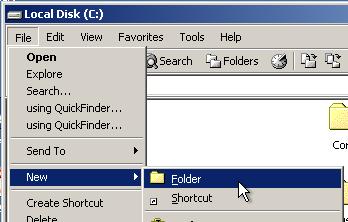
Name this folder postscript (entering the name in the space under the folder):
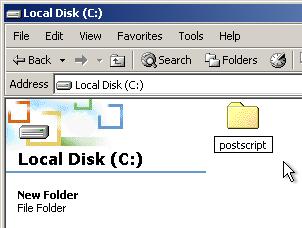
Save the files you download to this postscript folder:
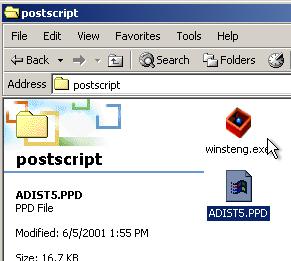
Run the installer by double clicking on "winsteng.exe." The installer has several steps to go through which are illustrated below. Read the text, click on "next,"
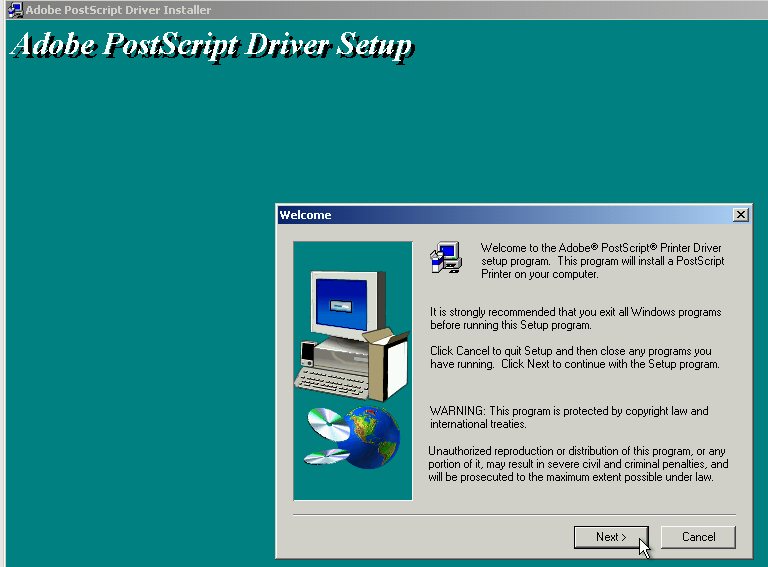
Accept the license agreement (to continue it's required).
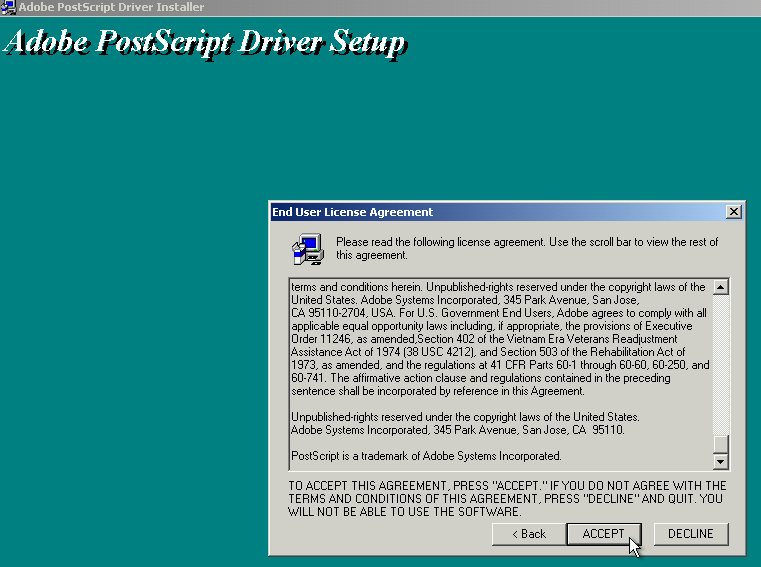
Select "It is directly connected..."
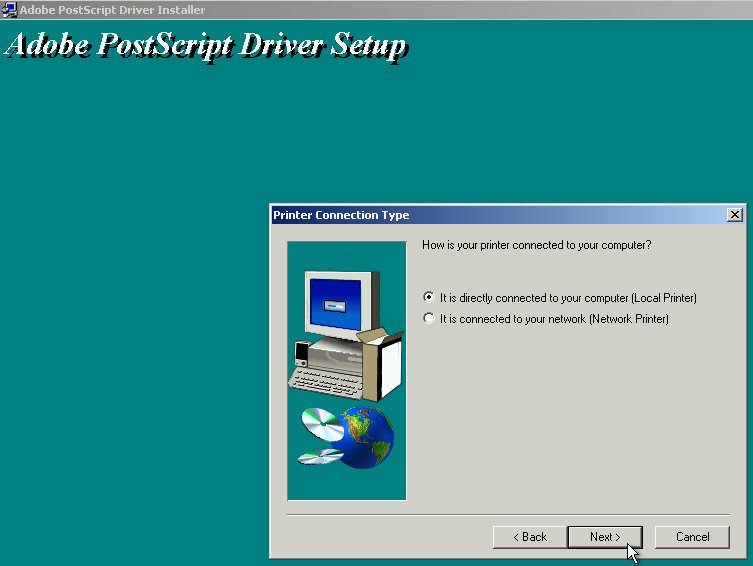
Choose "File" for the port since this is really a virtual driver that prints to a file.
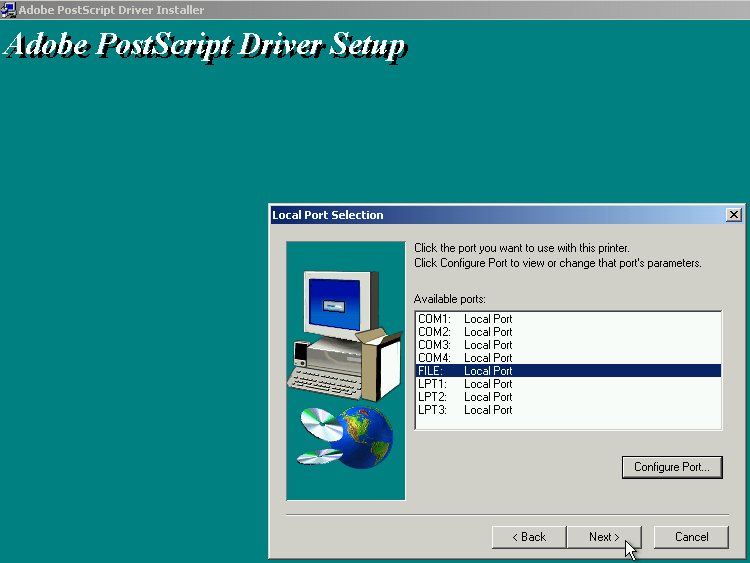
You want to select the Distiller PPD so you need to select "Browse" so that you can find it and select it for the description that gets used with this driver:
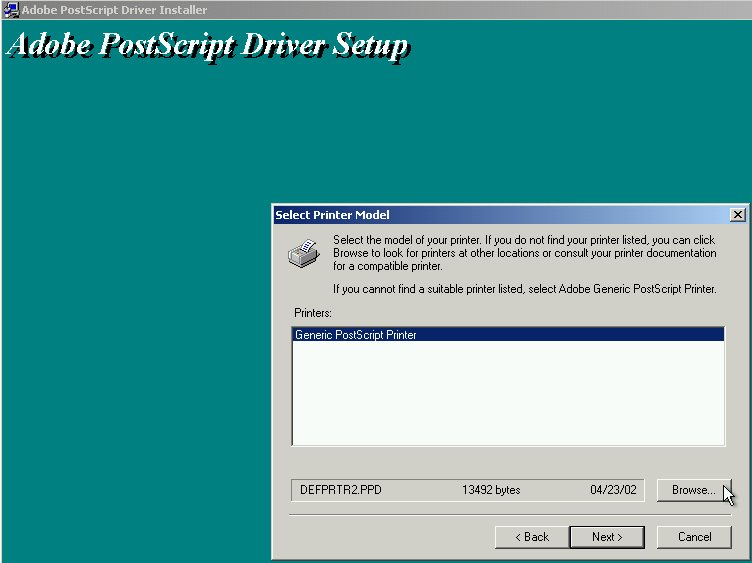
In the browser window double click on C: to get to the root of C drive and then scroll down and double click on "postscript" to get into that folder and find the Distiller printer:
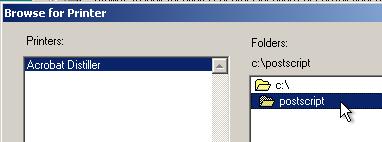
Click on "OK" in the browsing window and you find yourself back in the Select Printer Model window where you now have Acrobat Distiller as a choice for a printer. Highlight it and click "Next."
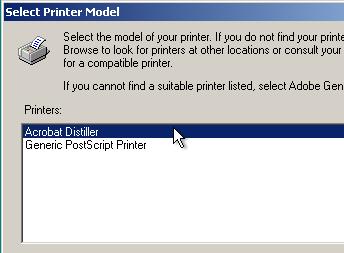
Select "Not shared," "Next," and give the driver a name. I chose a different name than Distiller.
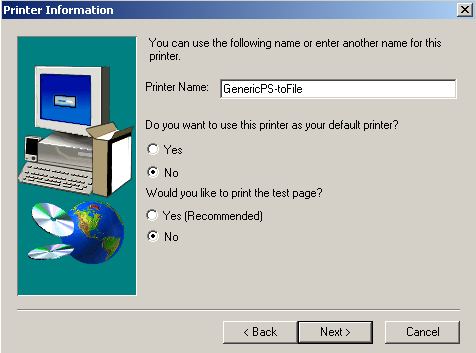
Now we install it.
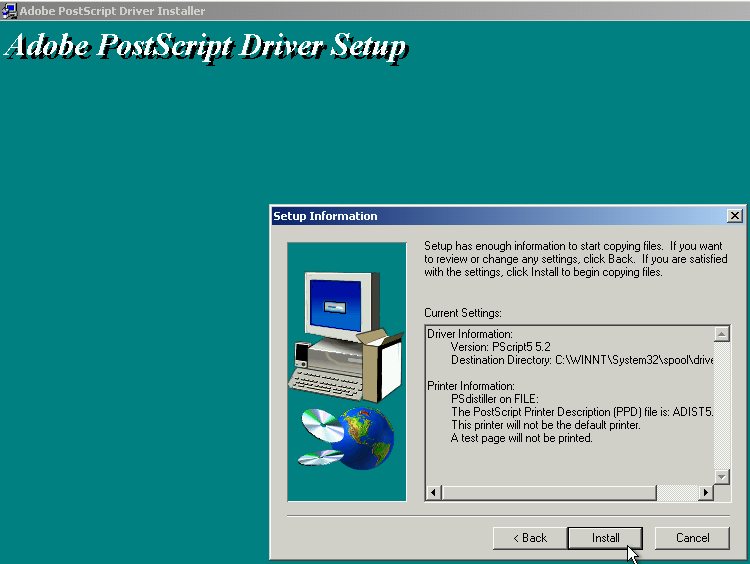
I choose to set it up later.
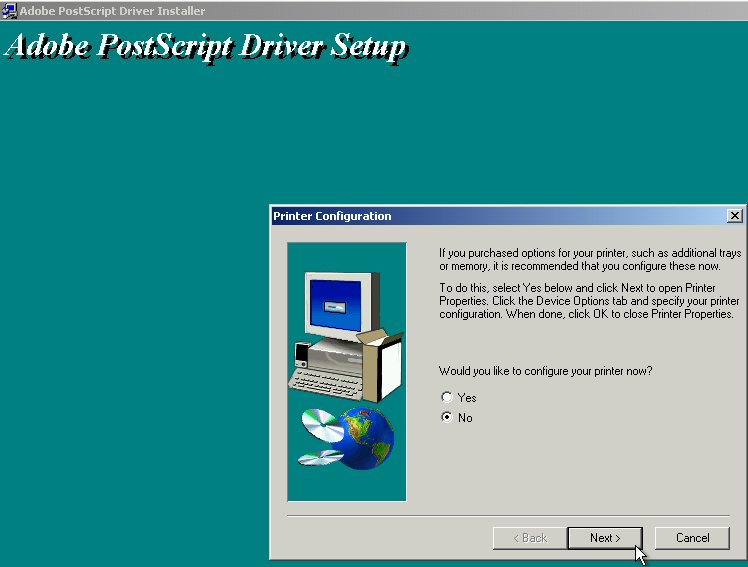
I didn't read the Readme file.
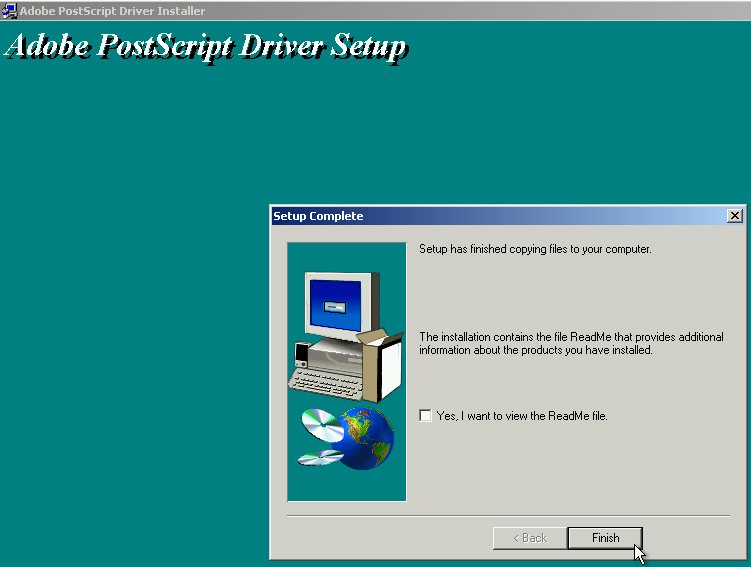
We are done with the installation of the distiller postscript driver. This driver will create postscript files that we will then convert to PDF files using GSView.
Installing GSVIEW and GHOSTSCRIPT:
GSView is a graphical "front end" to Ghostscript. We need to install both Ghostscript and GSView. You can downloaded them from this web page:
http://www.cs.wisc.edu/~ghost/gsview/
Links to the current version of GSView and Ghostscript are given. Files are available for a variety of operating systems. For the most common versions of Windows you will want the "Win 32" version.
I saved both GSView and Ghostscript in the same folder that I used for the postscript driver installation.
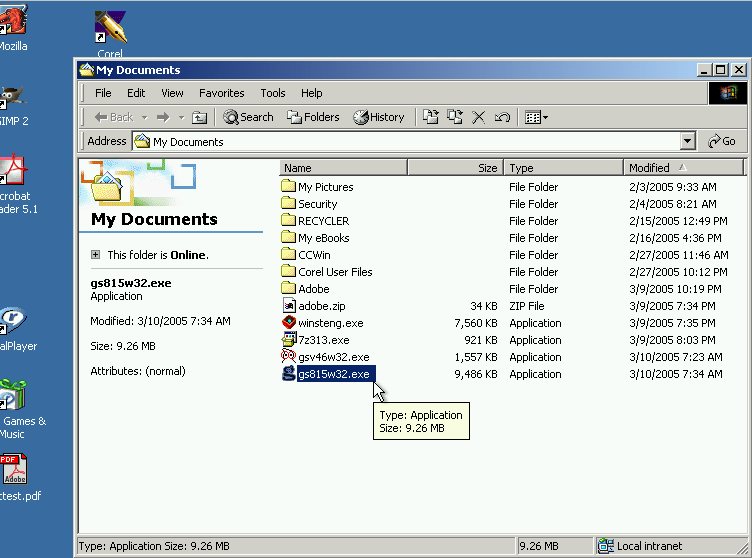
Double click on the ghostscript installer, gs815w32.exe in my case, and the installer starts. This file gets updated frequently so the current version will be different. Click on setup and start installing.
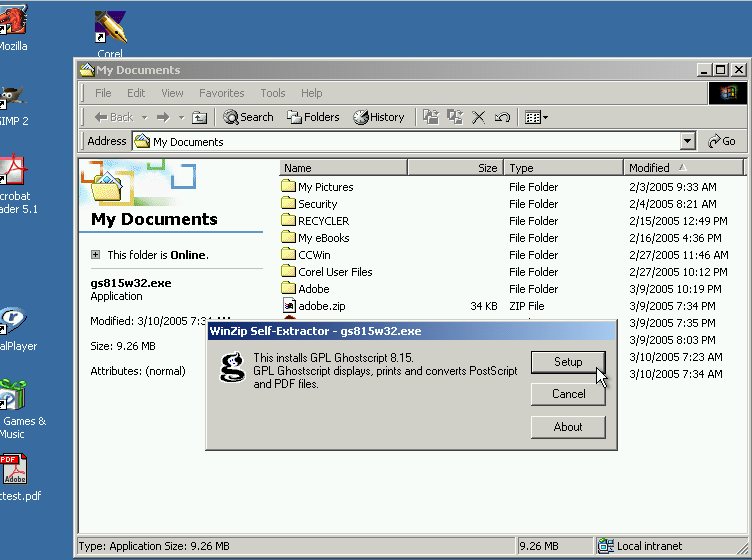

Agree with the default folders and get on with installing. When finished you can move right along to installing GSView by double clicking on the file:
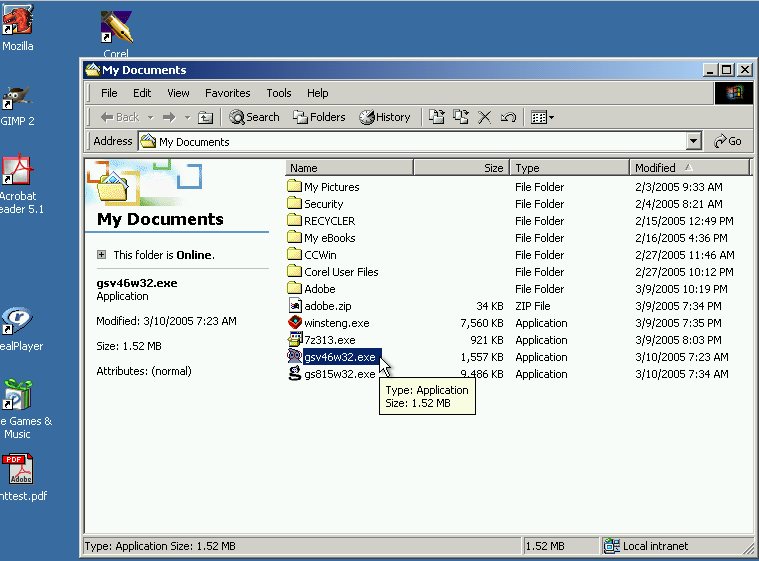
Click on setup:

We have ghostscript so we skip the readme file:
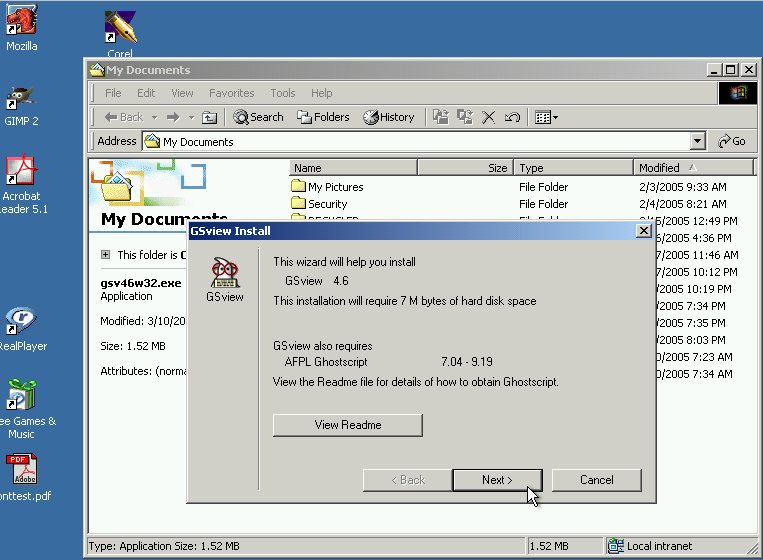
I use Acrobat Reader for PDF files so I associate GSView with .ps files only.
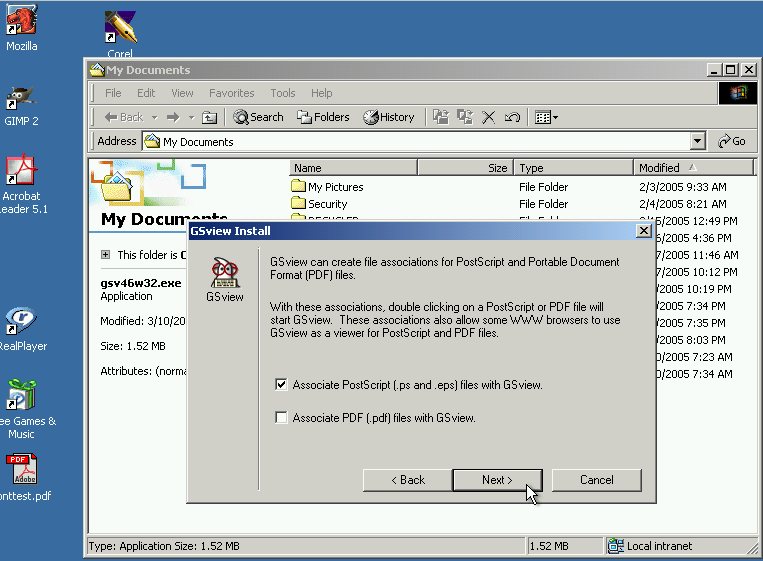
Yes, put it where it suggests making life easier in the long run.
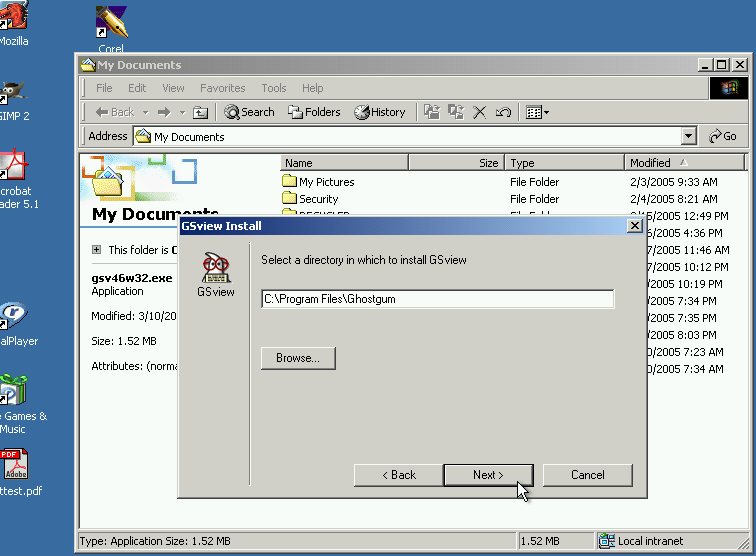
You will find the GSView program under Start==>Programs==>Ghostgum (don't ask me).
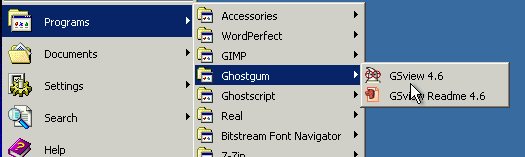
I right-click the mouse on the GSView icon and drag it to the desktop so I can put a shortcut to GSView there:
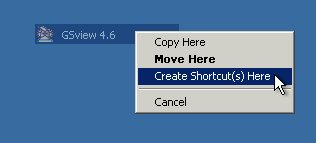
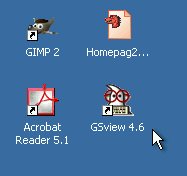
That's it for installing the packages. Although several pieces were installed, you will make a postscript file with the postscript printer driver and then you will convert that postscript file with GSView. It's easy, it's robust and it's quick. Now read about using the package.