Using the 2-step PDF creation package
Go back to the FAQ. Go to "Installing the package."Copyright Don Campbell, 2005. Last edited 09/14/2005.
If you will be making a book in "letter" size, 8.5 x 11 inches, then you can skip the section below about setting up a custom page size and go directly to using the driver. However, if you are making a book with a page size that is non-standard (not pre-defined in the generic postscript driver), then you will need to set up that page size as an option in the postscript driver. Unfortunately, this is less straightforward than it should be because of a Windows bug that prevents a custom page size that you define from inside an application from "sticking" all the way through to the creation of the PDF. It will look OK and yet in the end it will fail to produce the custom sized PDF.
To make a custom page size for your PDF "stick" through the process, you have to define the custom page size outside of the application at the level of the printer driver and then set the custom page size again in your document from inside the application.
Complicating this is the issue that setting the custom page size at the printer driver level from the operating system differs between Windows 9x and Windows 2000 or XP. I'll start showing how to do it with Windows98 and then I'll show the process from Windows 2000.
Windows98:
Open the "printers" window by pressing Start==>Settings==>Printers:
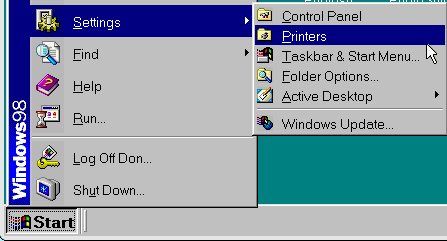
Click with the right button of the mouse on the postscript driver you installed. That opens up a "context menu" where you should select "properties:"
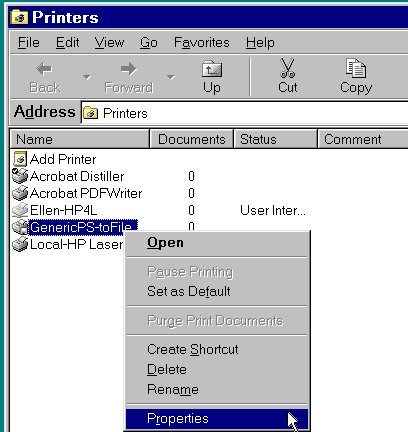
The properties dialog has a tab for paper. Choose one of the "custom" paper sizes to highlight, click on the "custom" button at the lower right and set the width and length of the paper and click OK to exit:
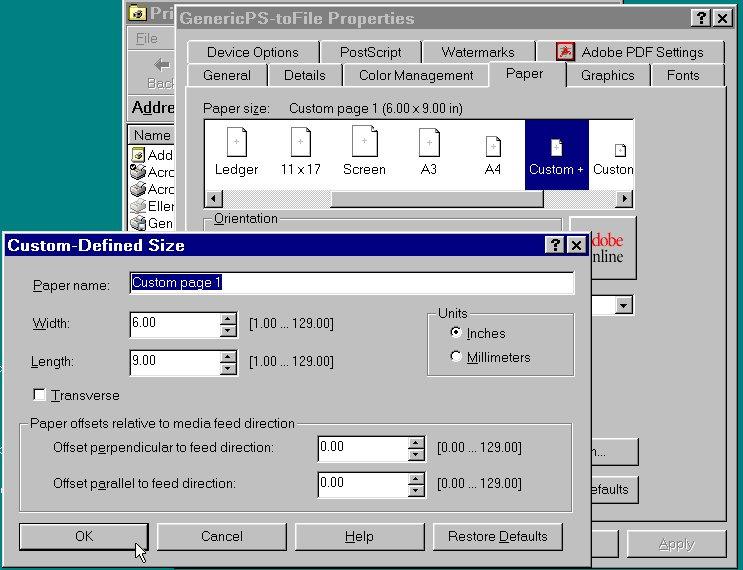
Now go into your application and choose the postscript driver as your printer from the File==>Print menu:
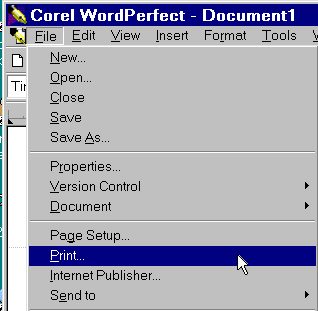
Choosing the postscript driver:
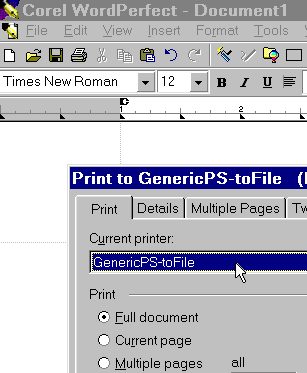
Now that you've set the printer and the printer already knows about your custom paper size, you can set a custom page size from the File==>Page Setup menu:
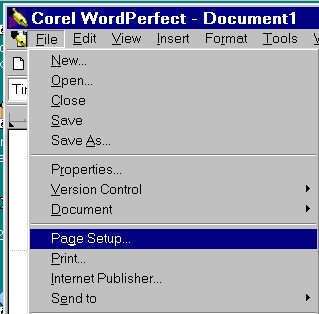
If you have correctly set up the driver from the Settings==>printer window then you have a custom page size that you can select for your document:
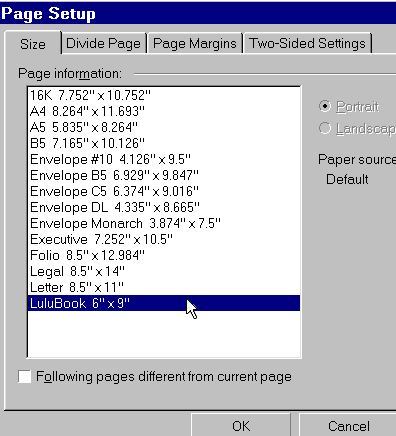
At this point you can set margins, offset (gutter) for binding and so on. You have a document formatted for a 6x9 inch paper size and your PDF should turn out that size also.
Windows 2000 (XP is similar I think):
Once again you start from the operating system desktop. You select Start==>Settings==>Printers and again you get a window showing the installed printer drivers.
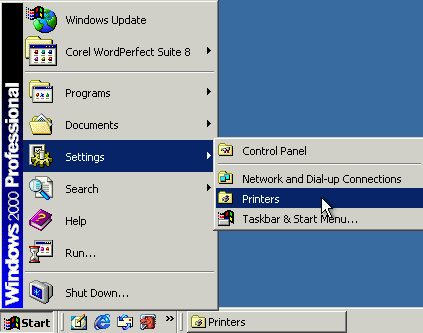
Again you get a window with the printer drivers. You want to click on the postscript once to highlight it. Then you click on the File menu at the upper left of the whole printer window. The File menu drops down and you select "Server Properties" from that File menu:
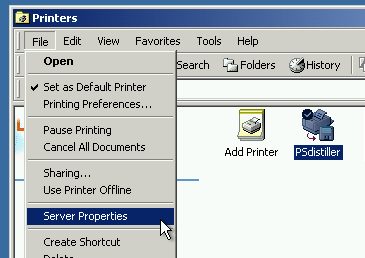
Select the "Forms" tab, check the box that says "Create a New Form," give that form a name in the "Form Description" box and put the width and height in the boxes. Select "Save Form" and you have a custom page size set in Windows 2000:
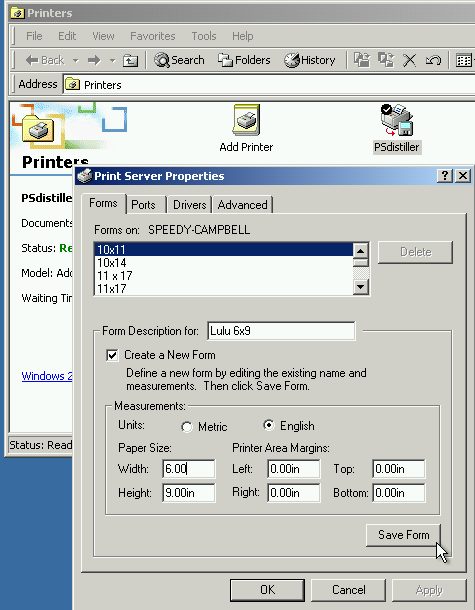
Now that you have the custom form setup in the driver, you will be able to select the postscript driver as your printer:
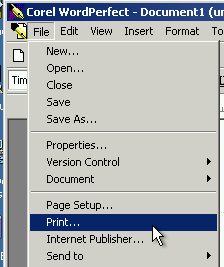
Then choose that page size from the File==>Page Setup menu:
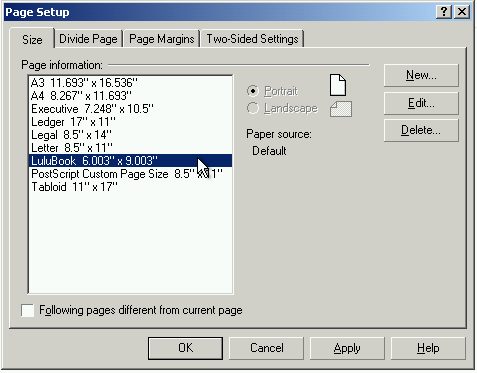
Creating your postscript file from your document using your Distiller printer driver.
NOTE: Again, Windows 98 has a menu system in the driver that looks different from that in Windows 2000/XP. The selections are very similar, but how you get to them differs.
I will show the selections from the Windows 98SE menus first and then I will repeat for Windows 2000. Windows ME may be like Windows 98 and Windows XP is likely to resemble Windows 2000.
We will assume that you've created your document with the appropriate page size settings and the margins you wish. You want to make a postscript file by printing to that driver:
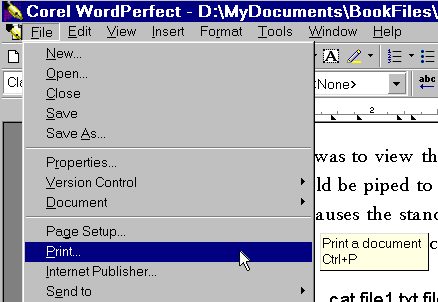
First we show making the postscript file from Windows 98:
Select the postscript driver and then select "Properties" and from the postscript tab select "optimize for portability." Now select "Print" and the dialog box will come up and ask for a file name.
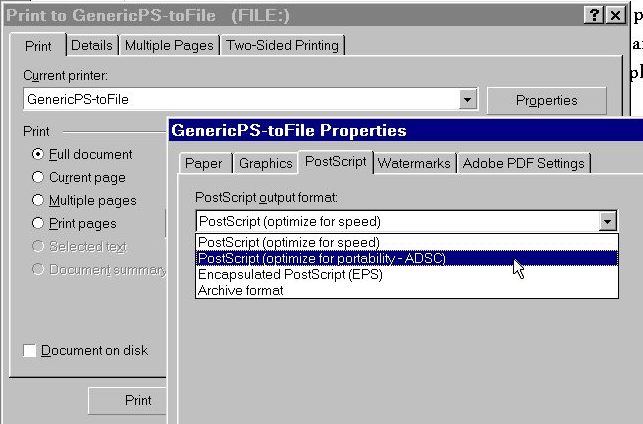
Now select the Adobe PDF Settings tab. Select Press and then "Edit Conversion Settings."
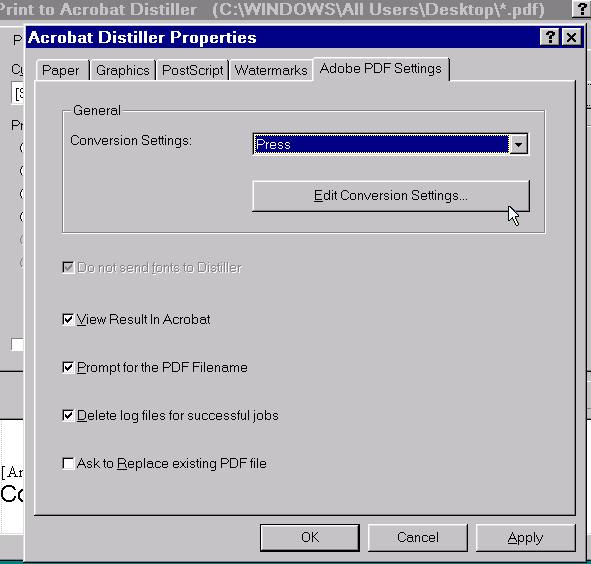
Select the fonts tab to get to the fonts menus.
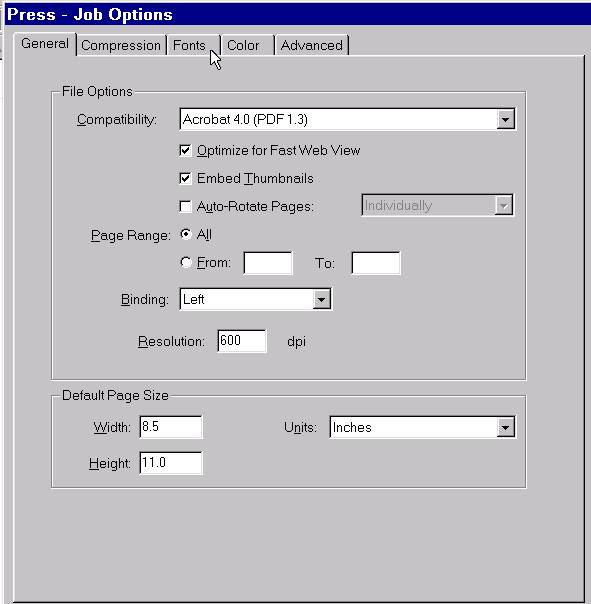
Check the box for Embed All Fonts. Uncheck the Subset embedded fonts box. OK your way back to the print menu and we're ready to print to postscript.
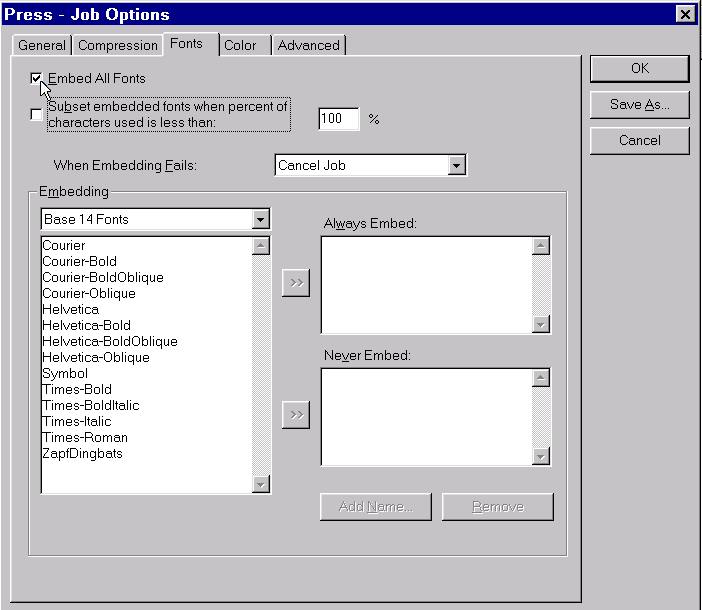
In my system the driver insists on putting a ".prn" printer extension on the file but GSView doesn't mind, so accept it.
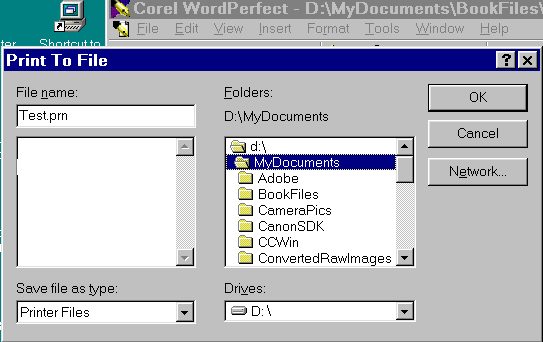
Windows 2000:
From the Generic Postscript driver window, click first on properties and then down at the lower right, "advanced."
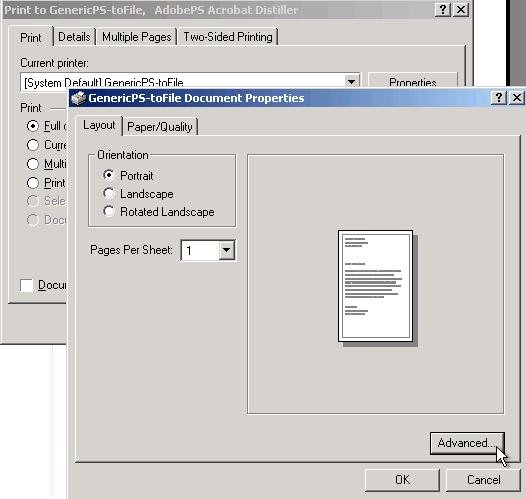
Under postscript options, choose Optimize for Portability.
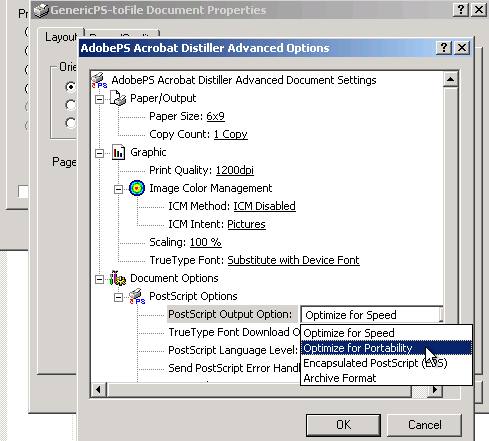
Under True Type Font select "Download as Softfont."
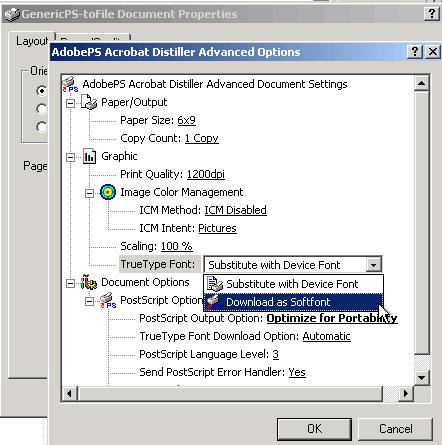
With these selections made, we then print to the file.
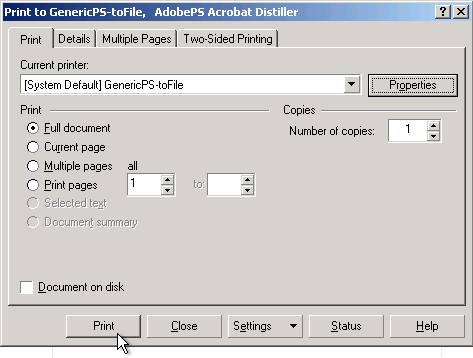
We enter a file name for our postscript file.
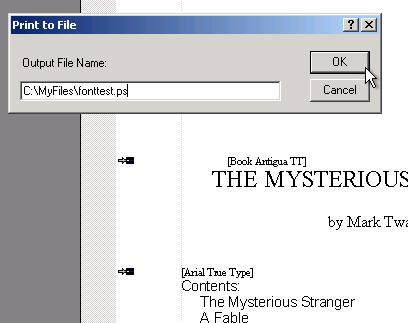
Making the PDF from the postscript file (I think this will be essentially the same for all Windows versions:
Open the GSView application and then open the file that you just created:
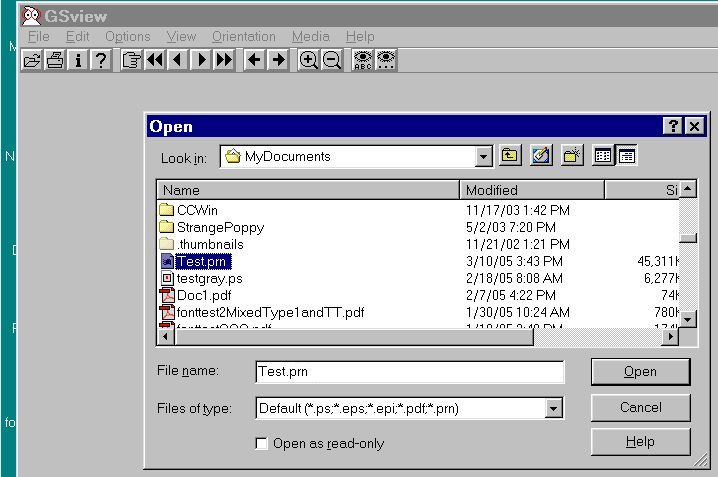
Set your page size:
Select Media==>User Defined, then enter the width and height. Or, if your page size is 8.5x11 inches choose "Letter."
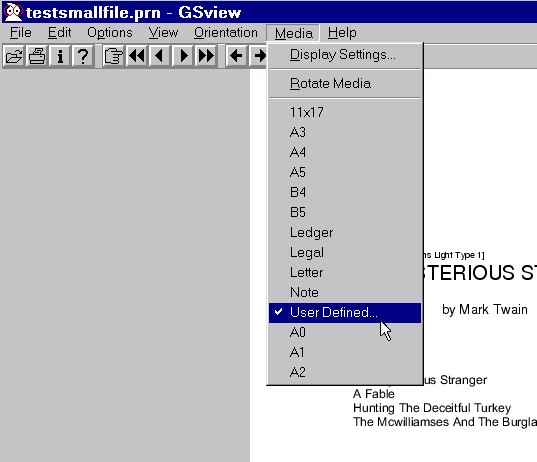
Entering the dimensions:
Explicitly put the dimensions of width and height in the units of inches (it defaults to something else like points or pixels). The window for setting height is quite similar so I won't show it.
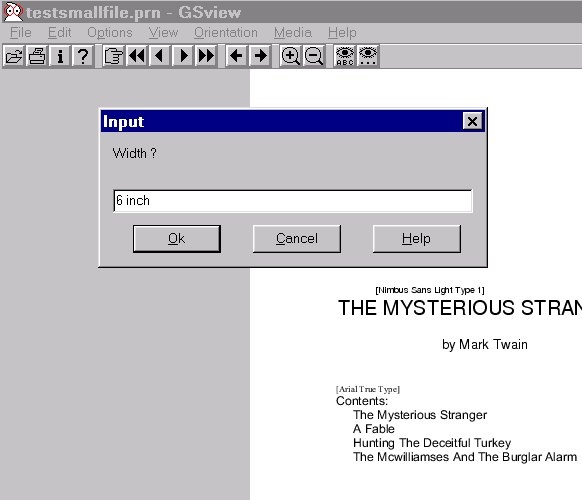
Select File==>Convert and then choose pdfwrite with a resolution of 600. Select "Variable Page Size" if you are working with a custom page size. Now, select "Properties."
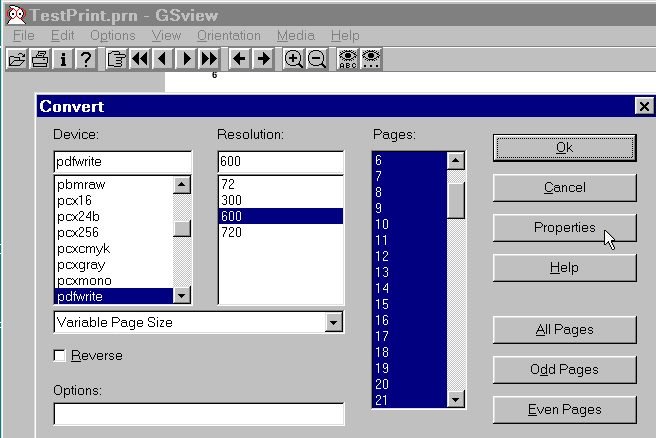
Choose a compatibility level. Acrobat 3 level compatibility is "1.2," Acrobat 4 compatibility is "1.3". Going higher in level is generally unnecessary and may make the PDF less compatible with older applications.
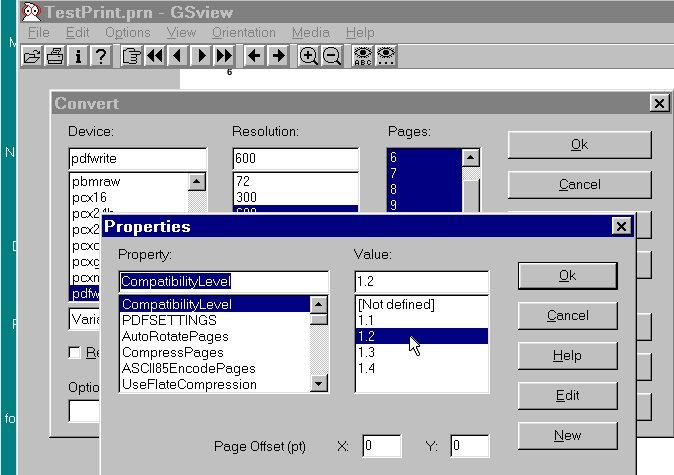
The PDFSETTINGS menu may require some experimentation. Leaving as "Not defined" works well with many postscript files. "Prepress" seems logical, but it causes some issues with some images using some versions of ghostscript.
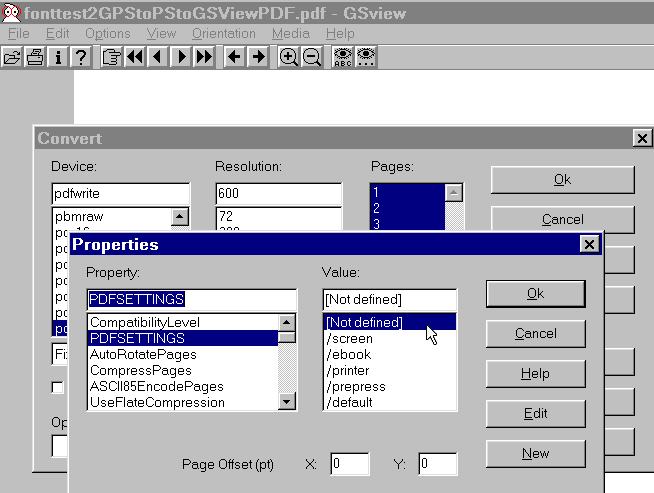
For Lulu's printer you definitely want to set as "true" the "EmbedAllFonts" setting.
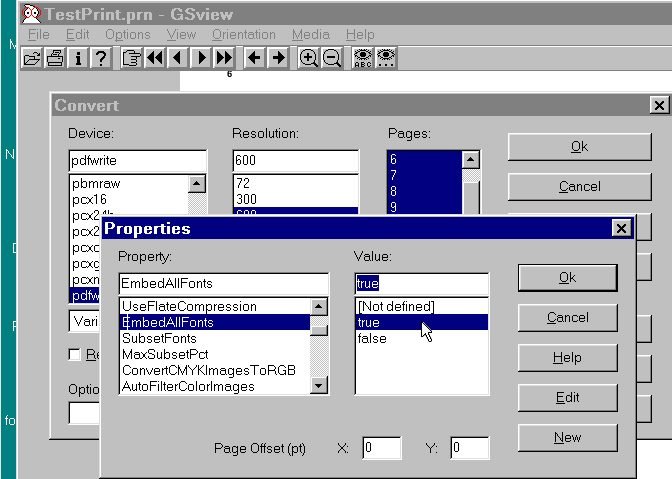
Set the "SubsetFonts" setting to "false" to completely embed all fonts.
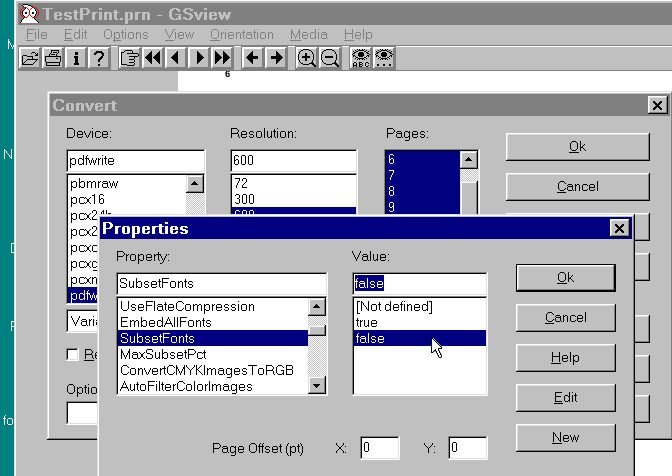
Click on "OK" to close the Properties settings and then "OK" again to close the convert menu.
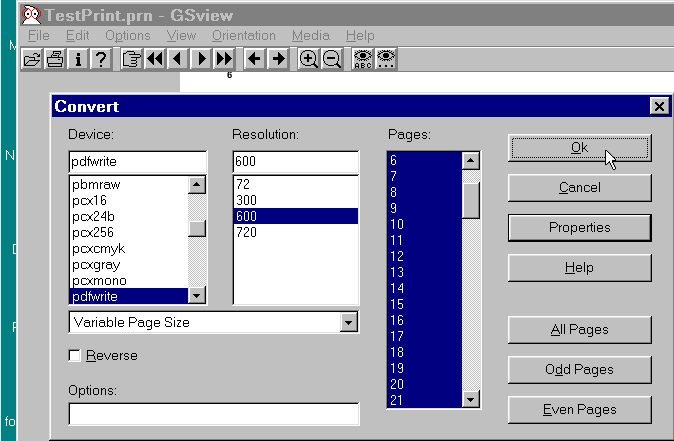
Give the program a name for the PDF file that you are making and click "Save." The conversion goes forward.
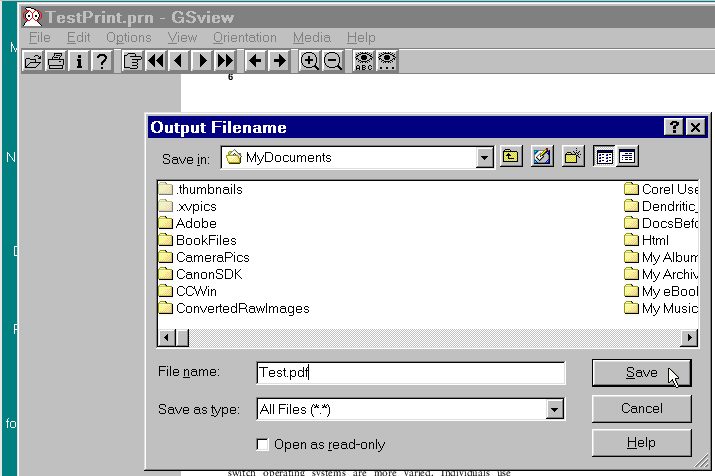
One of the nice things about GSView is that all of the settings are saved at the time you make them. If you open the program at a later time and want to convert in the same way with the same settings you need not go through all the settings, you just click on "Convert" and "Save" and you're done.
Embedding TrueType fonts:
For some reason, Adobe's software seems to work hard to subset the embedding of TrueType fonts instead of fully embedding them. As I have said in other places, this may not be such a problem although it is mentioned as an issue on the Lulu site. If a PDF is made all at once from a single source file then it is quite possible that subsetting will not cause a problem.
Another issue is created by fonts that have restricted licensing that prevents embedding or restricts the use of the fonts once they are embedded.
For such embedding issues it is possible to use the "outline" descriptions of the fonts instead of the fonts themselves. This is something that is suggested on the Adobe site and on many publication sites as a work-around for fonts with restricted licenses. It seems highly likely that it will also successfully avoid problems with Lulu's printer, although I have not had a chance to test it. It will prevent some PDF features like searching for text. That's not an issue for a PDF that is meant only for printing.
It is definitely a thing to try if there is a problem with embedding your TrueType fonts.
The idea is to set the postscript driver to send the True Type fonts as "outlines" instead of as full fonts. You change this setting in the postscript driver from the Start==>Settings==>Printers menu (or its equivalent printers window in your version of Windows). Select the postscript driver you installed (or Acrobat's Distiller if you are using the full version of Acrobat) and right click on properties:
Windows 98:
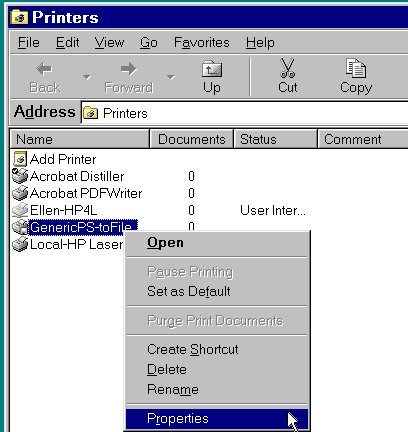
Now, select the fonts tab:
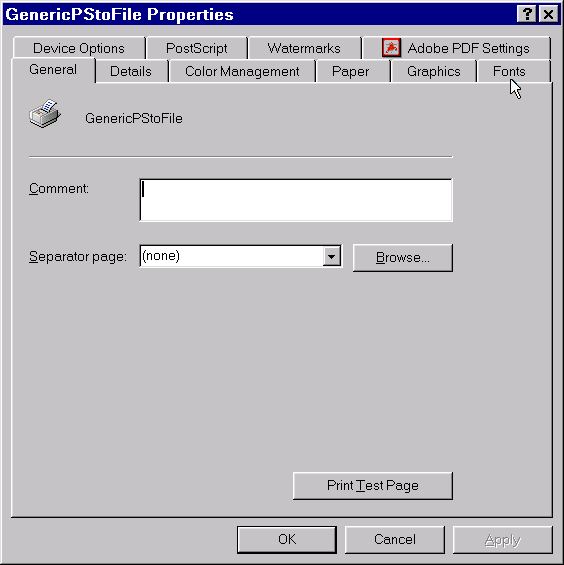
At the bottom left of the font settings window select "Send Fonts As..." and then in the "Send TrueType fonts as" selection set to "Outlines."
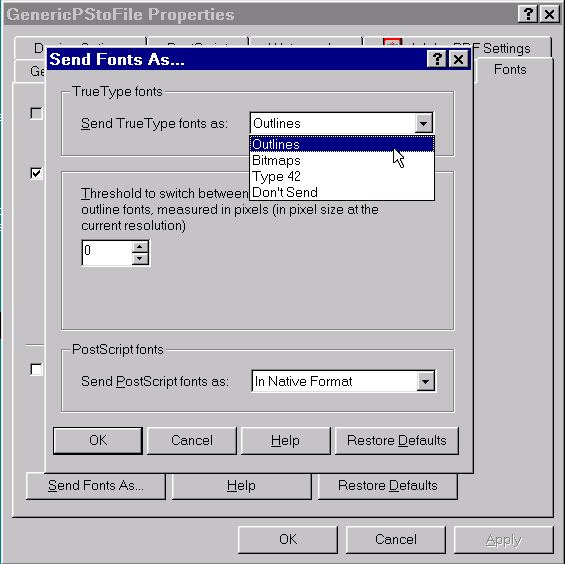
Now we illustrate it with Windows 2000 (XP is similar I think):
Start==>Settings==>Printers==>right click on the postscript driver.
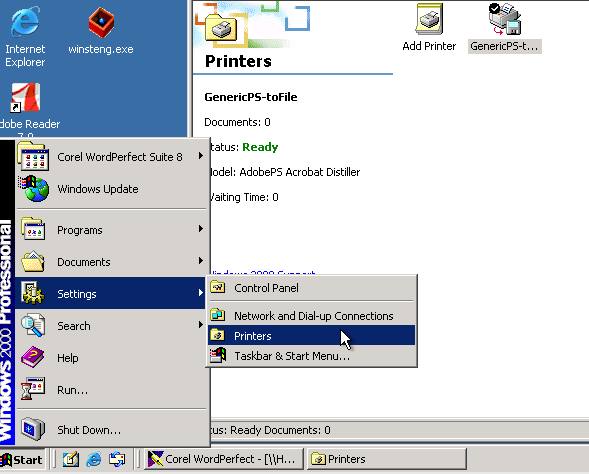
Choose properties from the postscript driver's context menu.
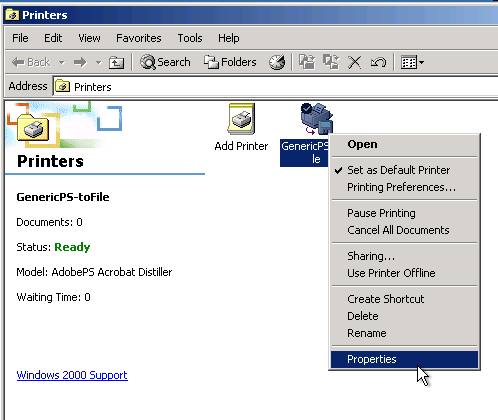
Choose Printing Preferences.
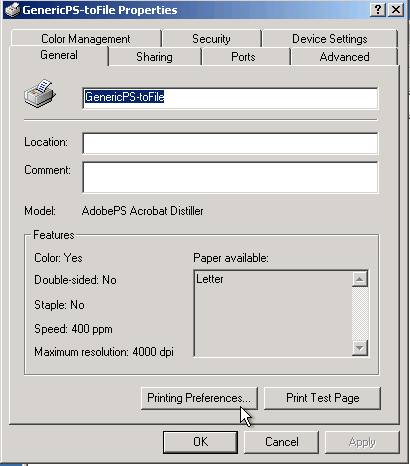
Choose "Advanced."

At last, the postscript document settings. Under TrueType font choose "Download as Softfont." From the Postscript Options menu, choose Outlines under the TrueType Font Download Option.
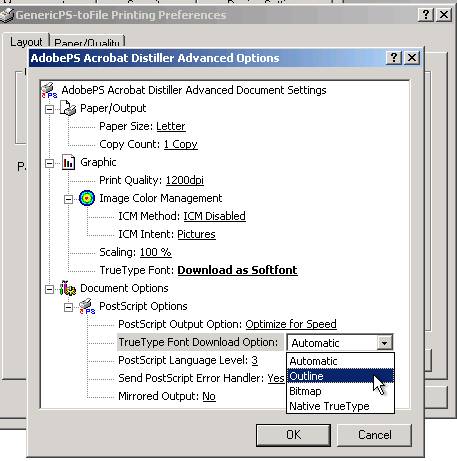
When I select the download option of outlines for TT fonts, the resulting PDF shows fonts as embedded with no subsetting. The printouts on my printer are not distinguishable from PDFs that have TrueType fonts embedded as subsets. As I said, it remains to be seen how this works with Lulu's printer. Let me know if there are any problems.