The 2-steps are, 1) printing from your application (like Word) to a postscript file; and 2) converting that postscript file into a PDF using Distiller.
In Acrobat, the 'Distiller' name is used in two confusing ways. In Acrobat 5, Distiller is a postscript printer driver for 'printing' from an application directly to a postscript file to be converted to PDF. It is also the application that does that conversion of postscript to PDF. In Acrobat 6 and 7, the postscript driver has been renamed "Adobe PDF." Distiller remains the application that converts from postscript to PDF.
This tutorial illlustrates using Acrobat Distiller 7 in a two-step method that is recommended for maximum control over the PDF creation process. Making a PDF in this fashion is similar in Acrobat 5 and 6.
First the setup, then the steps:
1. Defining a non-standard page size: If you are making a PDF for a book that has a non-standard page size (just about anything other than 8.5 x 11), then follow this link to define a custom page size for the postscript driver.
2. Embedding all fonts: Setting Acrobat to embed all fonts can be trickier than it seems. You also need to set distiller's postscript driver for embedding fonts in addition to setting Distiller to embed the fonts.
3. You should double check Distiller to see that embedding is set before dragging your postscript file to Distiller.
4. Print your document from your application. Select the Postscript driver as your printer, and then "print to file." This creates a postscript file for your document which you can then convert to PDF using Distiller.
Create a custom page size in the postscript driver:
Rationale: There is a bug in Windows and perhaps in Windows applications. The bug prevents a custom page size that is defined from inside the application (wordprocessor or other program) from carrying through to be the page size of the PDF. The solution is to define a custom page size from the operating system level as shown here.
Once you have defined the custom page size in this way, you should be able to use that custom page/paper size from inside your application to print to file with your PDF creationware's postscript driver.
The mechanism for defining a custom page size is different for depending on the version of Windows.
Windows XPPro Windows XPHome Windows 2000
Using the custom paper size
The custom form that you have saved should now be available to select as a paper size from the Page Setup menu of your application.
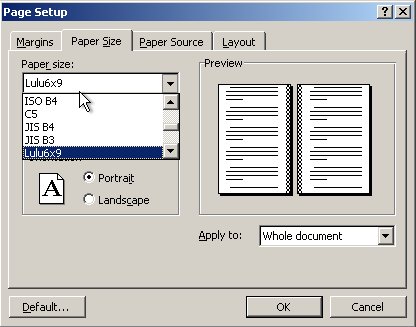
Setting up the Postscript driver
Setting up the defaults from the Settings==>Printers or Control Panel==>Printers window has advantages because you do not have to continously change settings from your application and find that you missed one here or there.
Again, the settings are the same for various versions of Windows but the appearance can be a little different:
Windows XPPro Windows XPHome Windows 2000
Printing to a postscript file:
Go back and make sure you followed steps 1 and 2 to setup the postscript driver from the Printer Settings Window.
Make sure that you have selected the custom page size that you want from inside your document. In Word and WordPerfect this is in File==>Page Setup
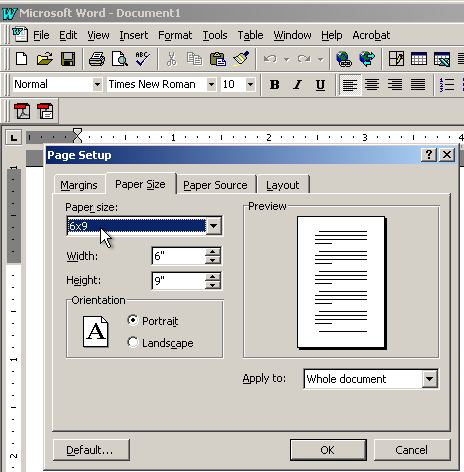
After setting Distiller, return to your application to "print" your document to a postscript file. Select the Adobe driver from the File==>Print menu (Distiller or Adobe PDF or whatever Adobe called it in your version of Acrobat).
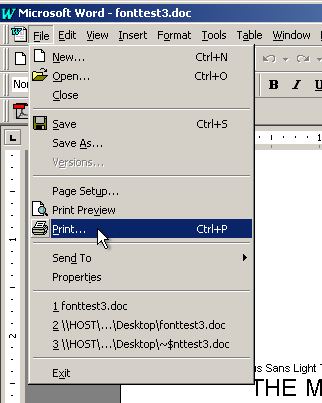
Choose Distiller (or Adobe PDF, or whatever Adobe calls your postscript driver for PDF creation). Check the box that says, "Print to File:"
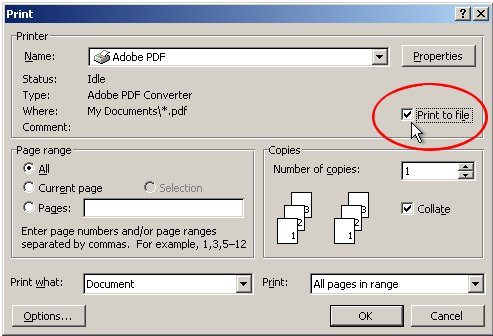
Click on the Properties button:
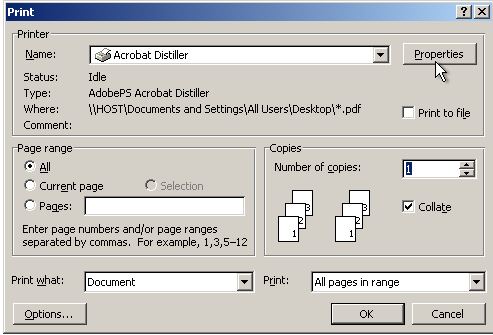
Under the Adobe PDF Settings tab, make sure that the job option you created in the steps above is selected. Also make sure that the "Do not send fonts..." box is NOT selected.

Click on OK and return to the main print menu. Click on OK to print to the postscript file:
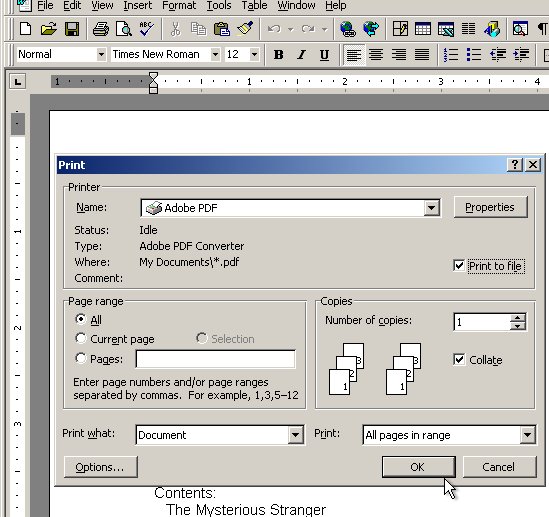
You will be asked for a name for your postscript file. You should note where it is located. I like to select "Desktop" as the location because that makes it easy to find. Give the file a .ps extension for "postscript." Windows wants to put a .prn extension instead. You can prevent that by selecting "All Files" as the file type instead of "Printer File." Distiller won't mind if it comes out .prn anyway.
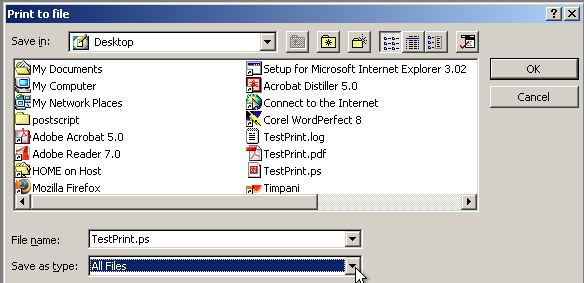
My postscript file showed up on the desktop. I have run Distiller and its window is open. The next step is to drag the postscript file to the Distiller window (you can also drag it to the Distiller icon if you have not opened the window).
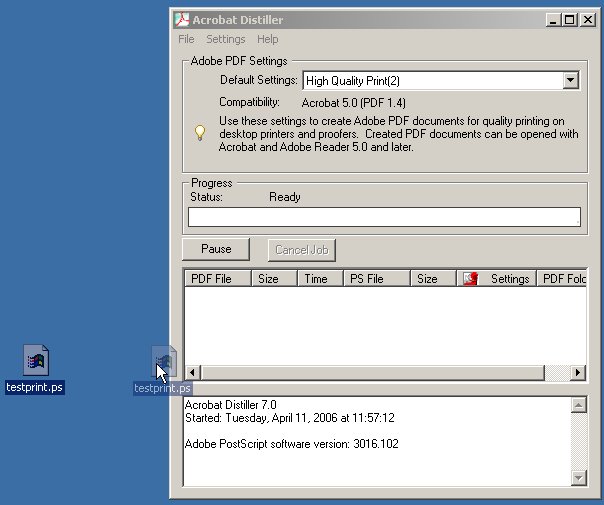
When you have dragged the postscript file to Distiller, you see a bargraph indicating the progress while the file is being distilled into a PDF:
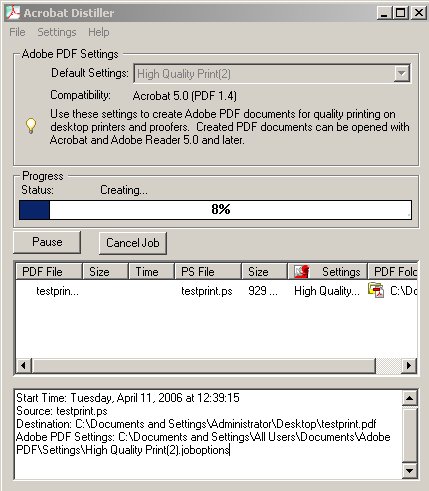
The resulting PDF should have all fonts embedded. The True Type fonts will be subset embedded because Adobe insists on subsetting TT fonts. You determine that the page size is correct and that the fonts are embedded as described here.