Main PDF FAQ page
Freeware postscript/PDF tutorial
Obtaining and installing the Adobe postscript distiller driver
Installing GSView and Ghostscript
Using the postscript driver to create postscript files
Using GSView/Ghostscript to
convert postscript to PDFFreeware postscript/PDF tutorial
Obtaining and installing the Adobe postscript distiller driver
Installing GSView and Ghostscript
Using the postscript driver to create postscript files
This will be essentially the same for all Windows versions:
Open the GSView application and then open the postscript file that you created.
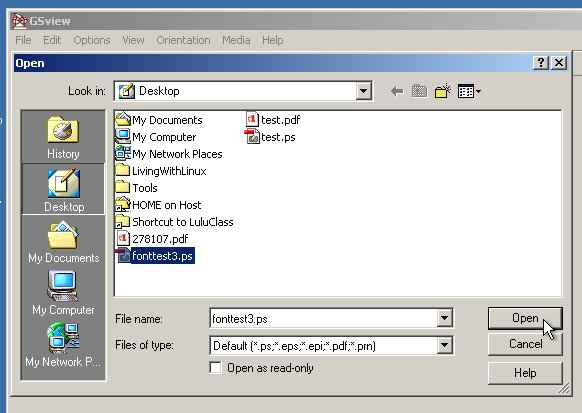
Set your page size:
Select Media==>User Defined, then enter the width and height. Or, if your page size is 8.5x11 inches choose "Letter."
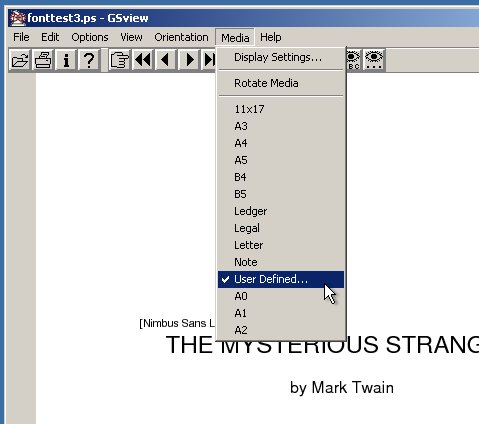
Entering the dimensions:
Explicitly put the dimensions of width and height in the units of inches (it defaults to something else like points or pixels). The window for setting height is quite similar so I won't show it.
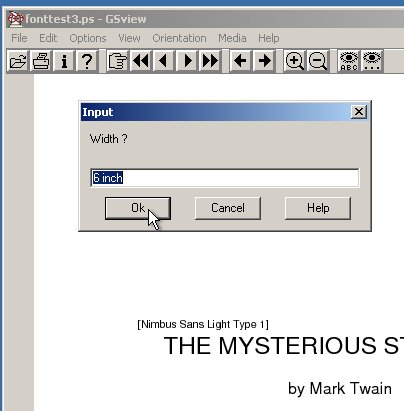
Select File==>Convert
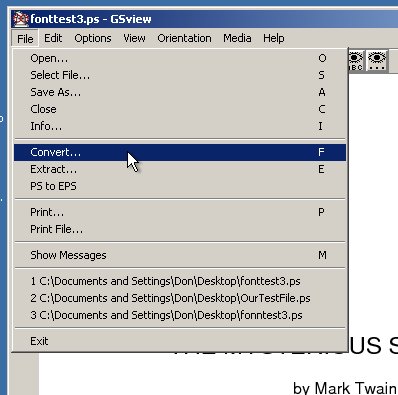
Then choose pdfwrite with a resolution of 600.
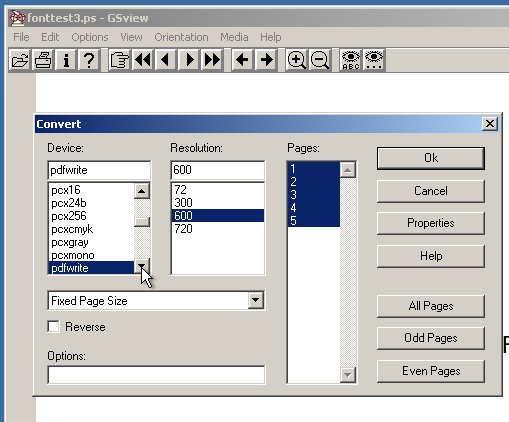
Now, select "Properties." Choose a compatibility level. Acrobat 5 compatibility is "1.4". That is optimal for printing at Lulu.com.
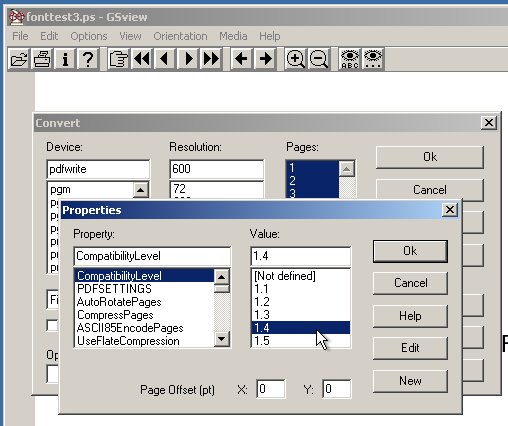
The PDFSETTINGS menu may require some experimentation. Leaving as "Not defined" works well with many postscript files. "Printer" works better with most files.
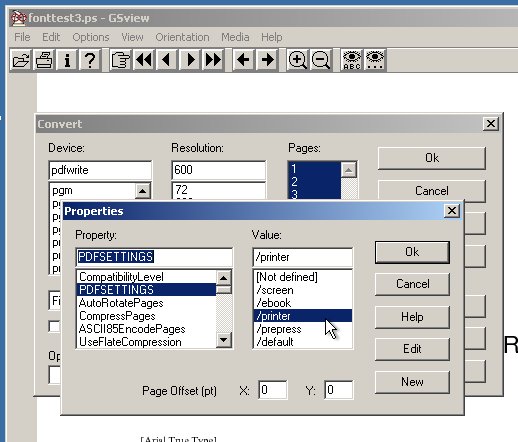
For Lulu's printer you definitely want to set as "true" the "EmbedAllFonts" setting.
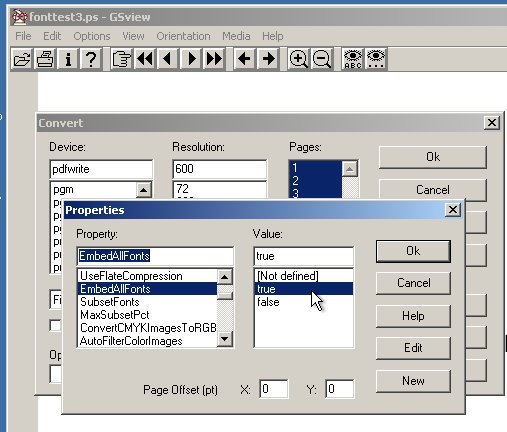
Set the "SubsetFonts" setting to "false" to completely embed all fonts.

Click on "OK" to close the Properties settings and then "OK" again to close the convert menu.
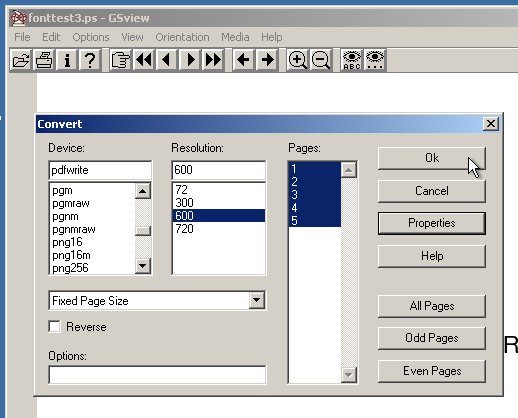
Give the program a name for the PDF file that you are making and click "Save." The conversion goes forward.
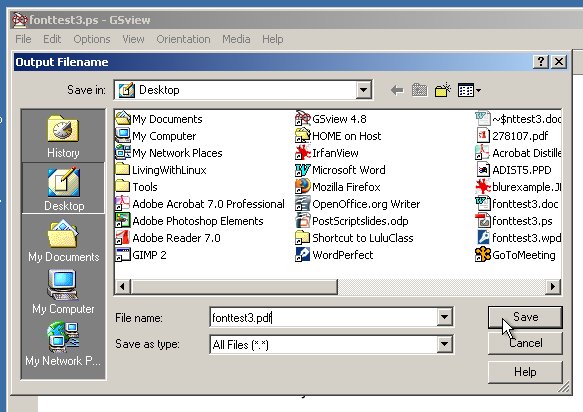
One of the nice things about GSView is that all of the settings are saved at the time you make them. If you open the program at a later time and want to convert in the same way with the same settings you need not go through all the settings, you just click on "Convert" and "Save" and you're done.
last edited 06/03/2006